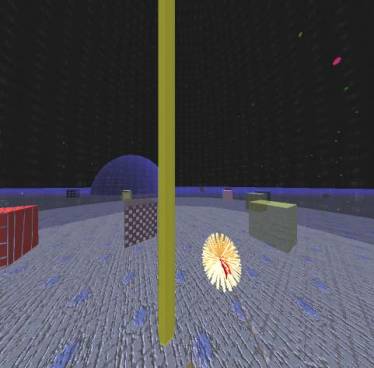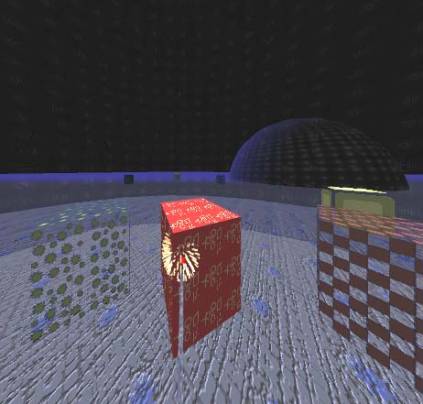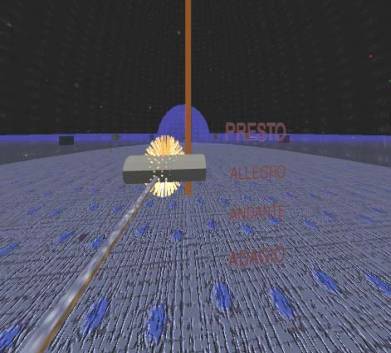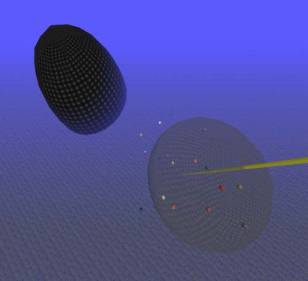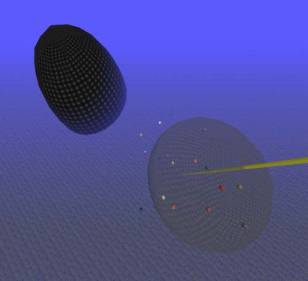
Figures 5 and 6: Application views below (5) and above(6).
Appendix
Primary Nodes
THEREMIN
Based
on a real theremin. Works by calculating the user’s wand
position to get pitch.
- Derived from
ygSpace
- Calculates the
position of the user WRT the antenna and uses
this to calculate the frequency of the sound.
- Uses bergenTone, and is based on
ygSound
- Messages:
o
Strength –
how quickly the pitch changes with distance
o
Amplitude –
how loud the sound is
o
Play –
plays the theremin
o
Stop –
stops theremin sound
o
Toggle –
toggles theremin sound on and off
o
Volume –
the space in which the amplitude is at full level.
o
FalloffDistance –
how quickly amplitude fades from volume as user moves away from sound
Theremin
song ( falloffDistance(100), amplitude(0.5),
strength(5) )
{
object ant ( file(antenna.pfb), position(0
0 0) )
}
Wandtrigger
trig ( when( button1, song.toggle ) )
NOTE
Couples
ygSound with Grabber.
·
Derived
from ygNode
o
Sound – sound node part of the note
o
Object – object node part of the note
o
Occur – how often per measure the sound will be played
o
Play – play the note
o
Stop – stop playing the note
note1
( object(grabb1), sound(boombox1), occur(2) )
MEASURE
Plays note nodes that are
children. Notes are played based on
their position “in” the measure (i.e. timing depends on each notes distance
from the center of the measure).
- Derived from ygTransform
- Uses geosets
from Kyoung Park’s snow node
- Messages:
o
Center – center of the measure
o
Tempo – how fast to play measure
o
MaxTempo – maximum tempo – depends on framerate
o
MeasureLength – how long measure is
o
Color – change color of faeries wrt position
o
Toggle – toggle measure playing on and off
o
Start – begin playing the measure
o
Stop – stop playing the measure
o
Loop – loop the measure
o
FaeryCount – number of faeries
o
FaerySize – size of each faery
o
FaeryRange – where faeries are generate from
o
Speed – how fast the faeries move
o
Lever
– node that is the lever
o
LeverDisplace
– how much the lever will be displaced in one direction
o
LeverRange
– how close the wand needs to be to the lever to move it.
·
Example
Measure music ( center(), loop, tempo() measureLength(), faerySize(), faeryCount(),
faeryRange(), speed(), color )
{
Note note1 ( object( file(myObj.pfb) ),
sound( file(mysound.aiff) ), occur(2) )
Note note2 ( object(
file(myOtherObj.pfb)), sound( file(mysound2.wav) ), when(playing, b1.bounce) )
}
PIANO
A
simple piano node that plays tones in the frequencies of a scale or in evenly
calculated frequency intervals.
- Uses bergenTone
- Uses child
objects to act out as the piano keys.
- For each child
key, the frequency is calculated.
- When a user
gets to a certain range, tone is played and key object
is displaced specified amount.
- Messages:
- Amplitude – how loud the tone will be
- Range – how close the wand must be to each key in
order to displace and play it.
- KeyStart – frequency that the keys will be begin at.
- KeyRange – range that keys will be played at – takes 2
floats
- KeyDisplace – how far each key will be displaced when
played
- Toggle – toggles piano playing on and off
- On – enables piano playing
- Off – disables piano playing
·
Example
Piano
Pianosaurus ( range(), keyRange(), keyStart(),
keyDisplace(), amplitude() )
{
object C ( file( obj1.pfb ), position(0
0 0) )
…..
object G ( file( obj2.pfb ),
position(10 0 0) )
object A ( file( obj3.pfb), position(0
10 0) )
object B ( file( obj4.pfb ),
position(-10 0 0) )
object C_octave ( file( obj5.pfb ),
position(0 –10 0) )
}
Secondary Nodes (i.e. nodes modified for my own evil
purposes)
BACKANDFORTH
Allows
children to be moved back and forth between two locations. The major change here from toAndFrom is that
if an object is moving “here” and gets a message to move “there” before it has
completed the movement, the object won’t jump to the starting position of
there. Instead it will move from
whatever location it is at to the there position. This works also when moving here and receiving a message to move
there.
·
Derived
from ygTransform
·
Based
on toAndFrom, probably written by Dave Pape
·
Messages
o
Startpos
– starting position of the object
o
Endpos
– ending position of the object
o
Duration
– how long it takes to move from one location to the other
o
Toggle
– toggles between here and there
o
Loop –
loops the movement
o
Stoploop
– stops looping the movement
o
Here –
moves the object to the start position
o
There –
moves the object to the end position
·
Example
backAndForth
moveDome ( startpos(), endpos(), duration()
)
{
object dome ( file( obj.pfb ), position( 0 0 0 ) )
}
FADEINOUT
This
node basically uses fadeIn to fade objects in and out. A few messages were added to allow the user
to fade both in and out. The main
difference with fadeInOut from fadeIn is that if an object is in the middle of
fading in and receives a message to fade out, it will not jump to its full
opacity. Instead it will fade out from
whatever alpha value it is at and vice versa.
I also added separate duration messages for fading in and fading out.
·
Derived
from ygNode
·
Based on
Kyoung Park’s fadeIn node
·
Messages:
o
Startalpha
– starting transparency
o
Endalpha
– ending transparency
o
FadeInDuration
– how long to fade object in
o
FadeOutDuration
– how long to fade the object out
o
Active
– enable fading
o
FadeIn
– fade the object in
o
FadeOut
– fade the object out
·
Example
fadeInOut
fadeC ( startalpha(1), endalpha(0), fadeInDuration(1), fadeOutDuration(3) )
{
object objC ( file( obj1.pfb ), position(0 0 0) )
}
Extra
All models and textures created by me except for:
Piano fade objects included in data/FADE_OBJS.h file – created
by Yalu Lin.
All sounds either generated by myself and my COMM 494 group or
found on the web at the following sites:
www.musicrobot.com
www.fortunecity.com/meltingpot/finland/830/categories.html
members.tripod.com/ushk/sounds/sounds.html
Special thanks to my COMM 494 group - Matt Wilson, Mindy Frakes
and Rob Aeschlimann for helping find sound samples.
Web version at: www.evl.uic.edu/jkim/biggerSounds.htm.