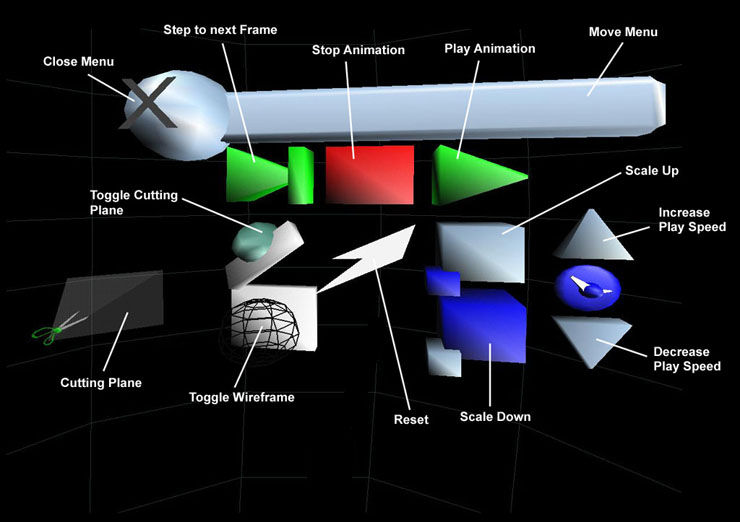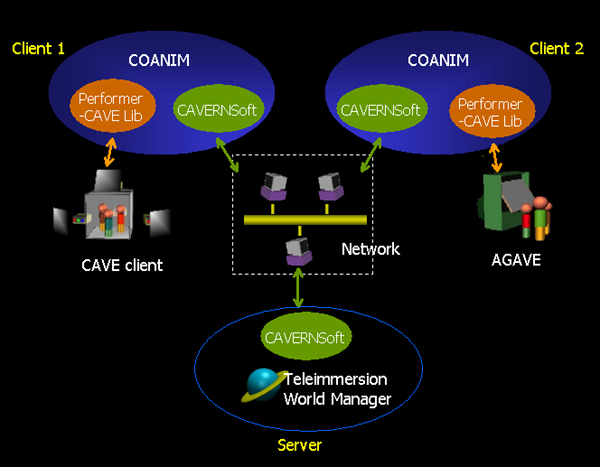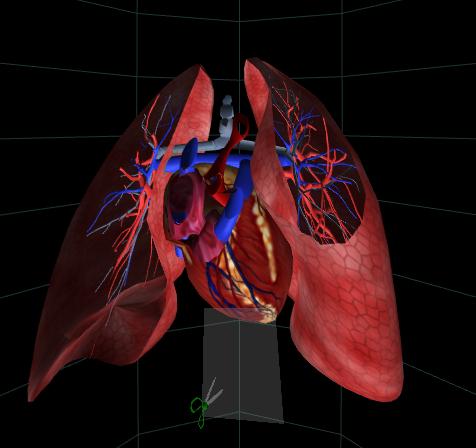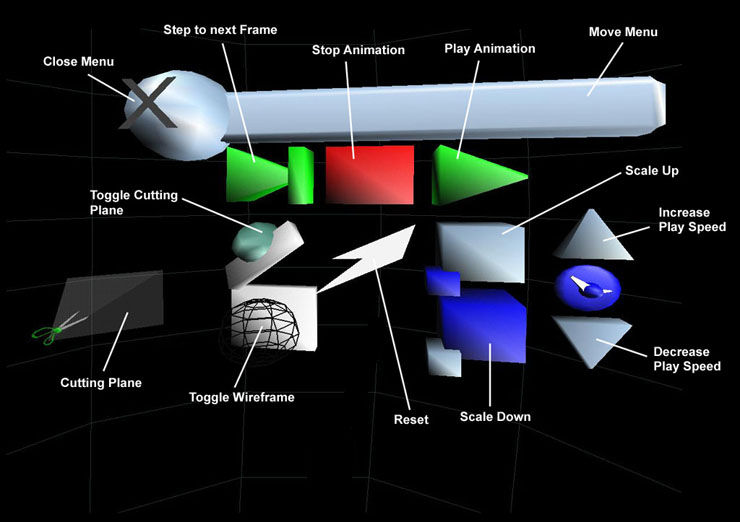AGAVE
- Access Grid Augmented Virtual Environment
Introduction
System
Requirements
Content
Setup
Interaction
Building
COANIM
Importing your
models
Support
Introduction
This document describes how to install
several pieces of software that will allow collaborators to share 3D content in
conjunction with the Access Grid. The details on how to set up the AGAVE
configuration are described in the paper AGAVE: Access Grid
Augmented Virtual Environment .
System Requirements
The software has been tested on Red
Hat Linux Version 6.1. In addition, you should have installed
CAVE library
IRIS
Performer
Content
- COANIM
COANIM (or the Collaborative Animator) is
the application for viewing 3D content. It basically provides a flip-book
playback of 3D models. Coanim provides this capability to collaborating users so
that several users can playback, stop, and single step through the animation.The
dataset with our distribution contains an animation of the heart and lung
showing the blood flow between them.
COANIM relies on the CAVERNsoft
toolkit for the networking support required in order for distributed users to
collaboratively visualize data.
The IRIS Performer - CAVElib allows the
COANIM application to run across various display architectures. Hence, a
collaborator in the CAVE is able to work with a collaborator on AGAVE
seamlessly.
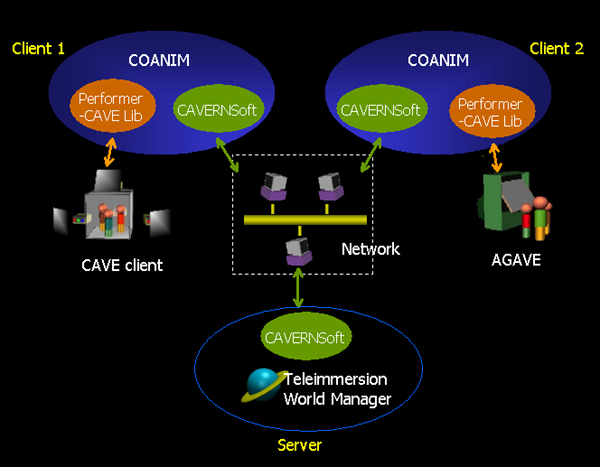
Setup
- Unpack the distribution using
the command
tar -zxvf agave.tar.gz
- This will create a top-level
directory called agave with the following sub-directories
| |
cavernG2 |
The CAVERNSoft
networking libraries |
| |
modules |
The COANIM
application and supporting modules |
| |
caveGUI |
The GUI-related
software |
| |
|
|
- Change the current directory to
agave
cd
agave
- Begin by running the server as
follows
RUN_SERVER
- Now, multiple clients on
different machines can collaborate through this central server. For each
client, type
RUN_CLIENT <yourName>
<serverIPAddress>
where
serverIPAddress is
the address of the server in step 4
yourName is the name used to identify yourself
in the collaborative environment
This will bring up a model of the heart
and lung as shown here. This model was designed to teach children about blood
flow between the heart and lungs. You can interact with this as described
in the sections below
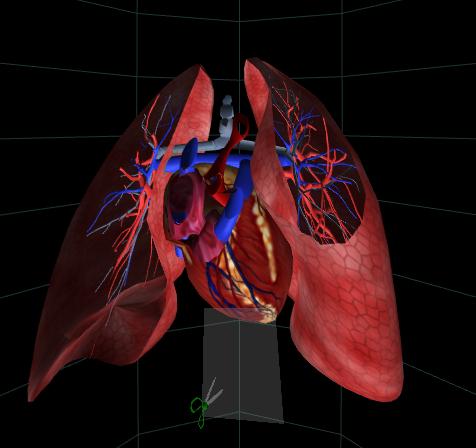
Interaction
With this application, among other things,
you can cycle through the animation of the lung, and using the cutting plane,
slice through the heart to see the blood flow inside. Described here are all the
possible forms of interaction.
Button Controls
The wand buttons are programmed for the
following interactions within COANIM
| LEFT
button |
Brings up the menu
shown below. Select items using the left button |
| MIDDLE
button |
Rotate the object
around. It will follow your wand |
| RIGHT
button |
Pickup and move
the clipping plane |
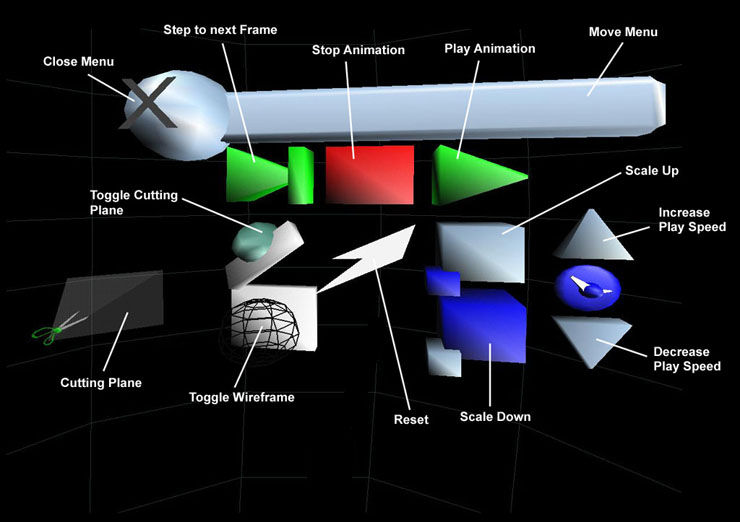
Keyboard Controls
Alternatively, all the menu options above
are also accessible using the following keyboard shortcuts.
| X |
Play
animation |
| SHIFT +
X |
Stop
animation |
| C |
Enable Cutting
Plane |
| SHIFT +
C |
Disable Cutting
Plane |
| B |
Scale up the
models |
| SHIFT +
B |
Scale
down |
| - |
Decrease Play
Speed |
| = |
Increase Play
Speed |
| N |
Show Next
Frame |
| R |
Reset |
| I |
Rotate
Up |
| K |
Rotate
Down |
| J |
Rotate
Left |
| L |
Rotate
Right |
| U |
Rotate Counter
Clockwise |
| O |
Rotate
Clockwise |
Simulated Wand Controls
In AGAVE, the wand is controlled using
the mouse and keyboard. Moving the mouse while holding down the appropriate key
will move or rotate the wand.
| CTRL + mouse movement |
Move wand left/right/forward/back |
| SHIFT + mouse movement |
Move wand left/right/up/down |
| ALT + mouse movement |
Rotate wand left/right/up/down |
| < and > |
Roll wand (rotate about Z) |
| HOME |
Reset wand to be in front of user |
Pressing the mouse buttons corresponds
to pressing the wand buttons. Holding down the spacebar while moving the mouse
controls the joystick values. Note that the joystick controls set the X and
Y values based on the current position of the mouse on the screen, rather than
the mouse's relative movement (i.e. the top of the screen is Y=1.0, etc.). The
joystick is reset to (0,0) when the spacebar is released.
Building COANIM
It is recommended
that you use the already pre-compiled software. However, if you still need to
build the software, these are the steps
- Change directories -
cd agave/modules
- To build, type - Make.script LINUX
Importing
your models
If you have pfb models, these can be
easily imported into COANIM
- Change directories - cd
agave/modules/coanim
- Edit the file RUN_CLIENT- vi RUN_CLIENT
- In the command-line options for
coanim, replace $frames/*.pfb
with your pfb filenames
- If you have IRIS Performer installed,
you can convert from other 3D file formats to pfb, using
pfconv <yourfile>.<format>
<newfilename>.pfb
Support
If you have any problems, questions,
or feedback please send email to cavern@evl.uic.edu
You can also visit the CAVERNsoft G2
website at The Open Channel Foundation