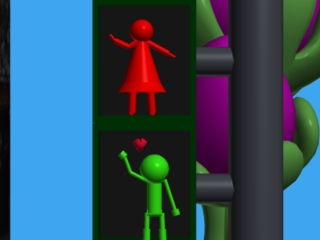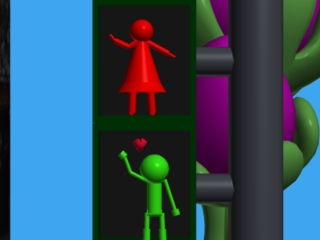Welcome to CS 527
Computer Animation


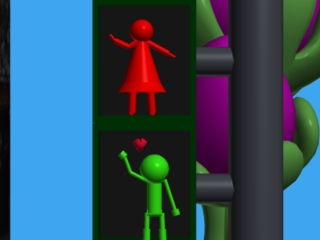
Announcements
3/31/08 - Added
James' motion tracking documentation
Mocap manual - http://www.evl.uic.edu/sjames/mocap/resources/tutorial_022008.pdf
Motion Viewer - http://www.evl.uic.edu/sjames/mocap/motionviewer.html
Motion Capture data - http://www.evl.uic.edu/sjames/mocap/resources/cs527_test_capture.zip
Alternative format of motion data - http://www.evl.uic.edu/sjames/mocap/resoruces/khairi_ROM.zip
Here is the list of file formats.
.vsk / .v : vicon native
subject (skeletal info) file and motion file (marker, body info
included)
.c3d
:
vicon marker data file
.fbx
:
kaydra filmbox format (motionbuilder's native file format). fully
characterized.
.bvh
:
Biovision motion data format
.csv
:
comma separated values (local, global transformation for bones)
.trc
:
Motion Analysis
.htr
:
Motion Analysis
.csm
:
Optical data for character studio (3d max)
.amc / asf : Acclaim format
Better description about file formats - http://en.wikipedia.org/wiki/List_of_motion_and_gesture_file_formats
There are two very useful site for motion capture.
CMU Graphics Lab (Motion Capture Database) - http://mocap.cs.cmu.edu
Mocap Lab at University of Louisiana at Lafayette - http://www.cacs.louisiana.edu/labs/ecrg/
They have very nice Vicon tutorial which I am making similar one for
our studio.
http://www.cacs.louisiana.edu/labs/ecrg/vicon/index.html
Other useful sites:
Mocap Club http://www.mocapclub.com/
Motek Stockmoves http://www.e-motek.com/entertainment/stockmoves/index.html
OSU Motion Capture Lab http://accad.osu.edu/research/mocap/mocap_home.html
Here is something from Matt Handley that might be of use:
Enclosed is a zip file containing the second version of the scripts
necessary to export blender files to a format electro can read. There
is scant documentation about how to use them, so I'll explain here.
Expect more robust documentation in the future.
HOW TO USE THESE
SCRIPTS:
- Extract the zip file.
- Copy the .py scripts to the appropriate .blender/scripts/
directory on your computer (On Mac OS X, it hides in
/Applications/blender/Contents/MacOS/.blender/scripts. Be careful to
not update blender!).
- Open Blender, and make a simple scene. The exporter supports
exporting 1 camera, up to 8 lights, and any number of meshes (including
UV texture coordinates, and full support for materials).
- When you are ready to export, in File->Export, choose
Wavefront .obj (individually). In the dialog box that pops up, click
the ... button next to Electro File and specify the name and location
of the place where you would like the exporter to export the files. The
buttons next to export only allow you to choose the set of objects that
should be exported (camera/lights/meshes from the whole scene or just
the selection). Once you set this up as desired, choose export.
- A moment later, you'll be back in blender. Quit.
- In a terminal, navigate to the place where you extracted the
original zip archive.
- Run 'electro sampleMain.lua
pathToTheElectroFileYouExportedFromBlender'
- If everything worked as expected, you'll see your scene, as you
saw it in blender, from the camera's perspective.
blender2electro.zip
Related Pages