 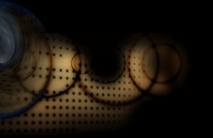 |
Immersaview Quickstart |
 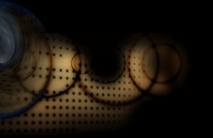 |
Immersaview Quickstart |
Release Date: August 2004
Version: 0.40
Created by: Electronic Visualization Laboratory, University of Illinois at Chicago
Authors: Allan Spale, Atul Nayak, Chris Scharver, Vikas Chowdhry, Jason Leigh, Andy Johnson
Introduction
ImmersaView is an Open Inventor and VRML2 model viewer for the GeoWall/AGAVE.
The data can be a single Inventor/VRML model or a flipbook of models
that you can animate or single-step through. This software uses Coin3D and glut.
Make sure that you are using Coin version 2.3.0 or greater.
Collaboration is supported by the QUANTA
toolkit. You do not need to download them yet. You only need them if you
intend to compile ImmersaView from scratch. ImmersaView is currently
supported in the Linux,Windows
and Macintosh
environment. Click on the OS that you are interested in to download
Immersaview. For more detailed information about using Immersaview,
please visit the Immersaview
website.
What's new in Immersaview Ver 0.4?
Before Running Immersaview
Make
sure that you have GLUT and Coin3D
available on your machine and installed properly. If you are compiling
Immersaview, make sure that you have QUANTA
installed and then click the name of your platform which will link to
the appropriate compile information: Windows, Mac OS, Linux.
If you are running immersaview on either Mac OS or Linux, running immersaview has changed from
previous versions. In order for immersaview to run properly, make sure
that the shell scripts named remove-symbolic-links
and make-symbolic-links is run in that order before immersaview actually
runs. This will remove and make links to StereoCameras.iv and immersaview to each subdirectory in the data directory,
respectively. Without performing this step, immersaview will not run.
Running Immersaview
Overall, running immersaview
is more complicated in the past, so it is strongly encouraged that as
you build your data directory,
take the time to make a batch file or shell script that will save you
time from having to type the following lines each time you want to run immersaview.
If you are using Windows, type the following to run immersaview:
cd data\dataDirectoryName
..\bin\immersaview.exe sceneFile.iv ..\configFiles\StereoCameras.iv
On Linux and Mac OS, the use of symbolic links to immersaview and StereoCameras.iv somewhat simplifies
things. Once you have created the symbolic links as described in the
previous section, type the following:
cd data/dataDirectoryName
./immersaview.exe sceneFile.iv StereoCameras.iv
Try executing RUNquakes (on Windows, run the
files with the .bat ending; on Linux and Mac, run the scripts as they
appear here). If you have a stereo setup in the configuration file,
then you should see immersaview appear
in the following way.
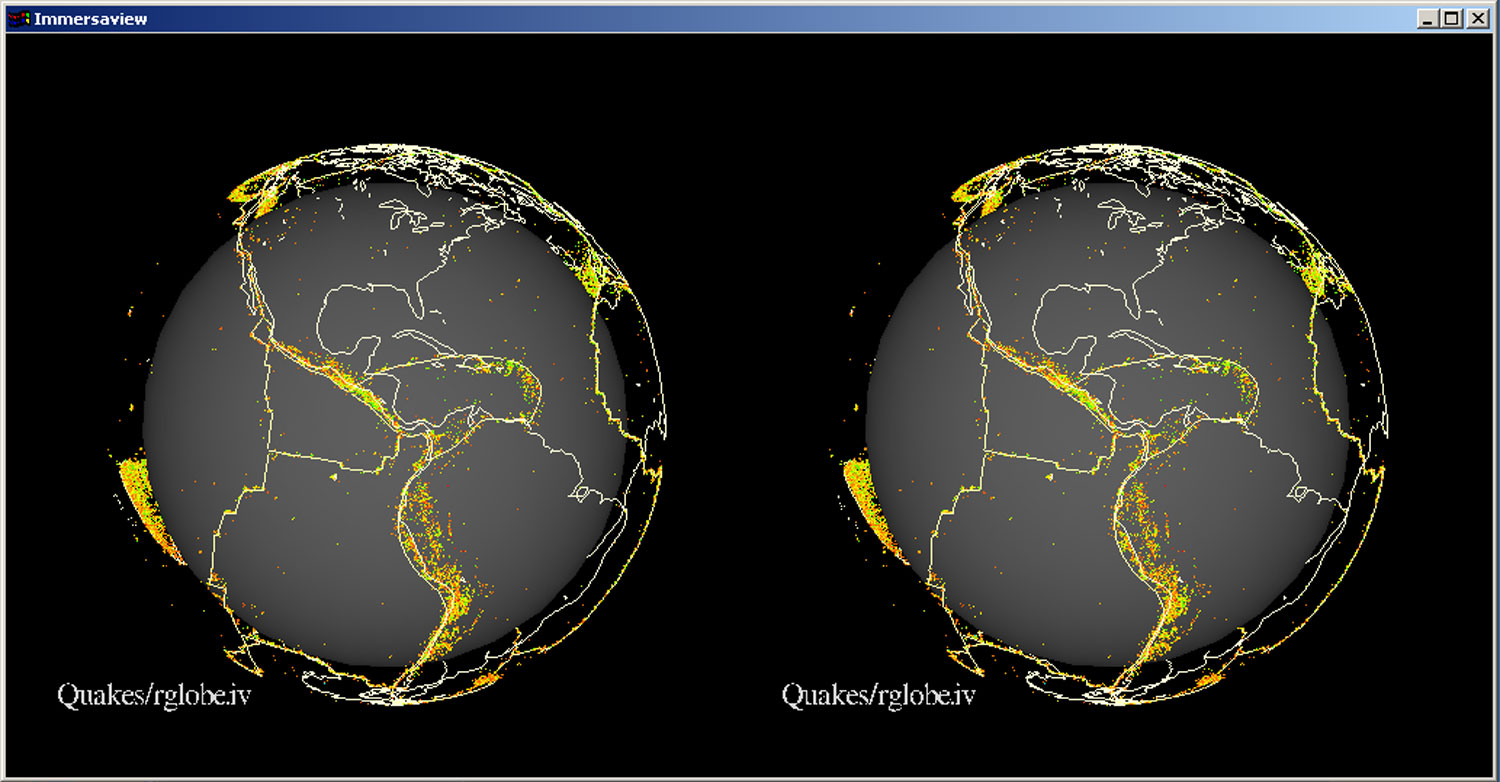
If you are interested in making your own data directories, all that you
have to do is follow some simple steps. First, make a subdirectory in
the data directory with the
name of your model. Second, copy all of the .iv files into that
directory. Next, if you are using Mac OS or Linux, return to the base
immersaview directory and run the script named make-symbolic-links. Finally, make
a script that will change to your model directory and then run
immersaview in the manner described above (look at RUNheart or
RUNheart.bat for an example).
If you are interested in making an animation of files (also known as a
flipbook), click
here.
User
Interface Controls
Using
the mouse...
To rotate the model:
Click on the 3-D model with the left button. Drag the mouse to rotate the model in the direction you want.To zoom in and out of the model:
Click on the model with the middle button. Drag the mouse into the screen to push the model further and towards you to bring the model closer.To move the model sideways:
Click and hold on the model with the right button. As you drag the mouse, the model should follow you and rest wherever you release the right button.
Using the keyboard...
Key Function
R Reset the
model to the starting position.
P Toggle
animation.
+ = Slow down
the animation.
- _ Speed up
the animation.
> . Go to
the next frame (if using a flipbook).
< , Go to
the previous frame (if using a flipbook).
Enter Toggle
autospin (spin around the Y axis of the world).
[ ] Control
autospin speed.
W A S D Rotate
about X and Y.
Q E Rotate
about Z.
I J K L Panning in
XY.
U O Scaling.
F Make the
window full screen /
toggle
between full screen and original window size.
Space bar Display
the frame rate at the command line.
( ) Increase /
decrease the stereo mouse pointer offset.
~ ` Increase /
decrease the size of the stereo mouse pointer.
If there are any questions or feedback on this document, please send mail to cavern@evl.uic.edu. This document was last revised in August 2004.