
| |
.Modeling for Facial Animationin Alias Power Animator | |
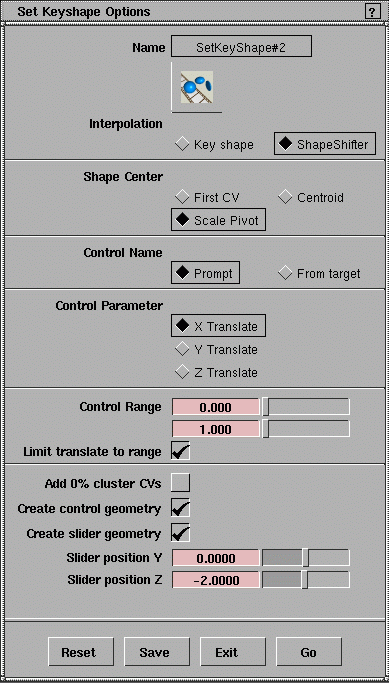
| |
|
Step three: Setting Shapeshifter Options
| |
|
Once you've duplicated your model, you can select Anim ->
Set Key Shape to open the Keyshape Options dialog. For
simple two position morphing, use Key Shape, but for facial
animation, use ShapeShifter. Most of the settings in the dialog deal with how the controls will manifest themselves in the modeling windows. The most important of the settings is the Shape Center. The Shape Center determines how the ShapeShifter will calculate interpolated positions for geometry between your extreme poses. The Control Parameter is the axis along which the control geometry will be applied. The ShapeShifter functions only by moving the slider along this one axis in any of the modeling views. When you are finished, select Go, and you will be asked to select a target shape. I selected the blinking eye model. You are then prompted for a name for the control. I wisely named it "blink". Then, voila! The control slider geometry was live in my windows, and interactively controls the deformations of my eyelids.
| |

| |
| Copyright © 1999 ralph de stefano. all rights reserved. reproduction without permission is prohibited. last modified may 5, 1999 |