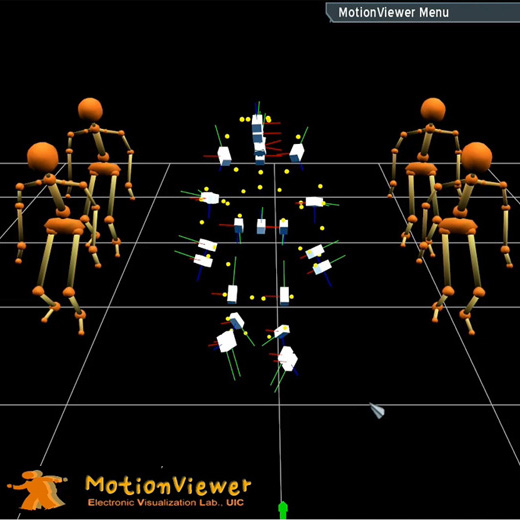
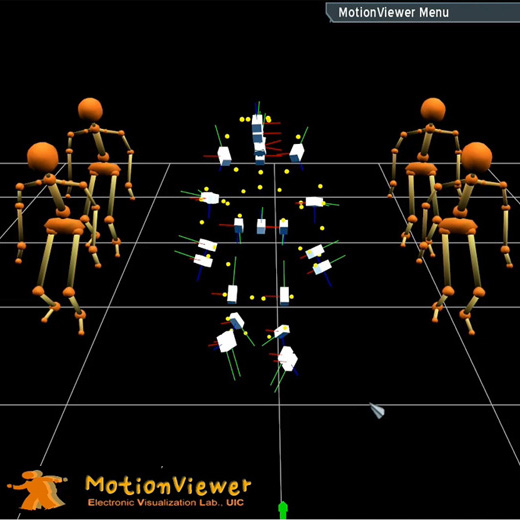 |
MotionViewer ver. 0.1a- A Realtime Motion Playback Tool -Mar, 2008Sangyoon Lee (sjames @ evl.uic.edu)Electronic Visualization LaboratoryUniversity of Illinois at Chicago |
Motion Viewer is a small visualization program to preview motion data and character retargetting result. The application is not fully matured yet but you can experiment with your motion data in some degree. Binary and source codes are available to download. Any suggestion and improvement will be very much appreciated. Please contact James Lee regarding to this application. (james0709 at gmail dot com)
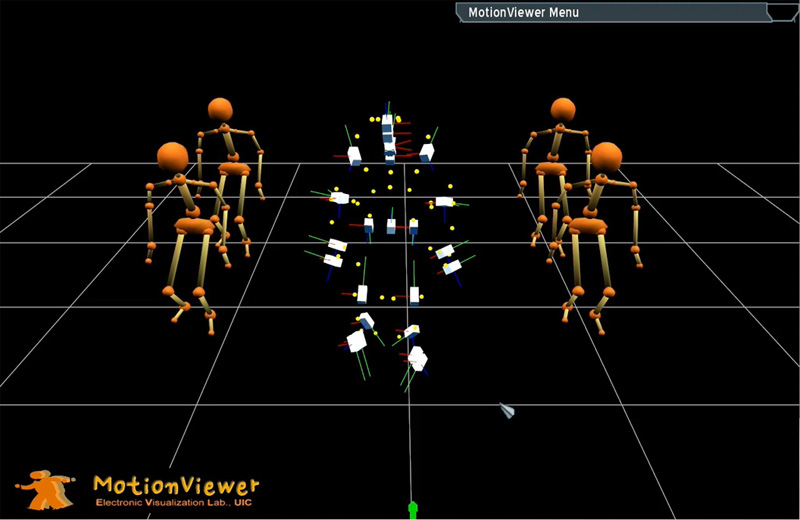
- Windows XP SP2
- Mac OSX 10.5 Intel platform
* Since motion viewer utilizes OGRE (Open Graphics Rendering Engine) as underlying library, user need a fully rigged character model in Ogre format (.mesh and .skeleton)
- Direct support Vicon native file format (.v)
- Multiple character retargetting (single motion data source to multiple characters)
- Support multiple dataset loading in realtime
- Suppoort Vicon realtime engine connection via network (can retarget motion to character in realtime during motion capture)
- Limits and known Bugs
Current version only supports single subject in .v file.
OSX version does not provide application configuration dialog at the very beginning of app run. It means that you can only use a specific resolution (1024x768 as windowed mode).
This issue is due to the limit of current OSX Ogre framework. You can manually change this configuration. See details here.
* Demo Video Large, MotionViewer_20080204_640.mov (quicktime, 3 min 49 sec, 640x480 resolution with H.264 codec, 44.5 MB)
* Demo Video Small, MotionViewer_20080204_320.mov (quicktime, 3 min 49 sec, 320x240 resulution with H.264 codec, 16.3 MB)
a. Windows: MotionViewer_Win.zip (XX.MB, unzip download file and place it anywhere you want.)
b. OSX: MotionViewer_Mac.dmg.zip (13.5MB, unzip, mount dmg and drag and drop MotionViewer.app any place)
For your convinience, here are several sample data available to download.
Each character directory inlcude .mesh, .skeleton, .map and necessary material files. Some character models are exported from MotionBuilder Character ClipArts. Each Motion directory includes .v and .vsk file.
sampledata
--- character
------ gaulix
------ plasticman
------ stickman
--- motion
* .map (character mapping) file details here.
To compile motion viewer application, Visual Studio 2005 (windows) or Xcode 3.0 (OSX) is required.
External libraries are inlcuded in source distribution for windows platform (Ogre and Xerces library in ext directory. On Mac, you need to download libraray separately).
Refer to README file in source distribution for more instruction to build application from source.
Application usage is pretty much straight forward. If you saw demo video, you know that it's not such complex piece of software at all.
Here is quick instruction.
Windows: double click MotionViewer.bat in root directory of application (this is simple batch to execute build/Win32/Release/MotionViewer.exe for your convinience). Configure application setup in OgreConfigDialog window.
OSX: double click MotionViewer.app
* To terminate application, press ESC key.
Use combination of alt key and mouse button drag. (Holding down alt key and drag mouse with button down).
On Windows
Rotation: alt + left button
Pan: alt + middle button
Zoom: alt + right button or alt + wheel
On Mac
Since Mac has slight different behavior for alt modifier key, mouse constrol is different from Windows version.
Rotation: alt + lfet button
Pan: alt + right button
Zoom: alt + wheel
On right top of screen, there is menu title bar (MotionViewer Menu). Doble click on this title bar to roll down / up menu.
Menu has two control tabs, MotionData and Character. On each tab, you can load and change data.
On MotionData tab in menu, click Load New V file button.
V file: click load button to specify vicon v file (this v file must include global and local body informaiton inside)
vsk file: click load button to specify vicon subject file (.vsk)
Then, click OK button. You will see your motion data is loaded and markers and bodies moving accordingly.
On Character tab, click Load New Character Button.
Specify your character mesh file. (your skeleton file must locate in the same directory where you mesh is.)
If you loaded motion data and character already, you can make connection (mapping) between them.
On Character tab, select you character (combobox).
Click Connect motion "Change?" button.
Select motion data set (combobox) and load mapping file (.map file).
Then, click connect button.
Now, you see your character moving based on specified motion data.